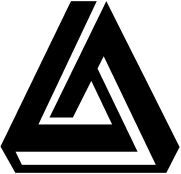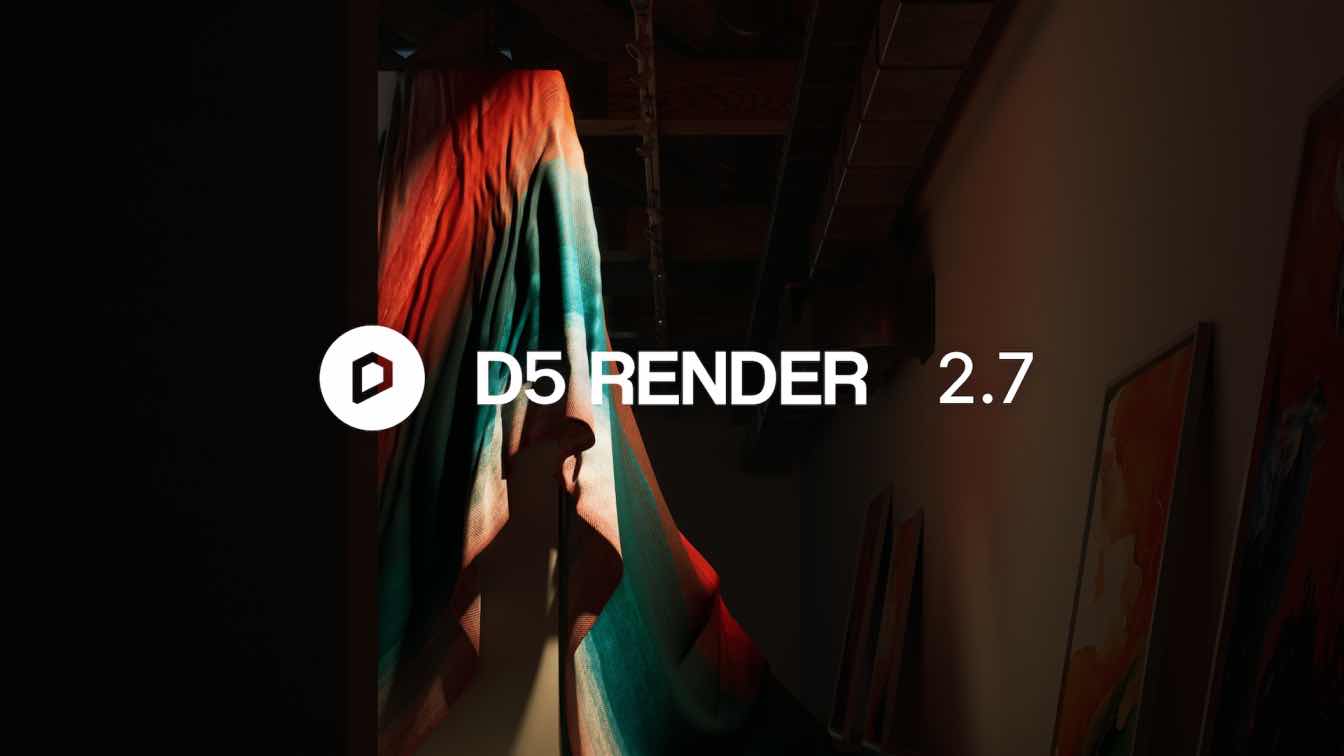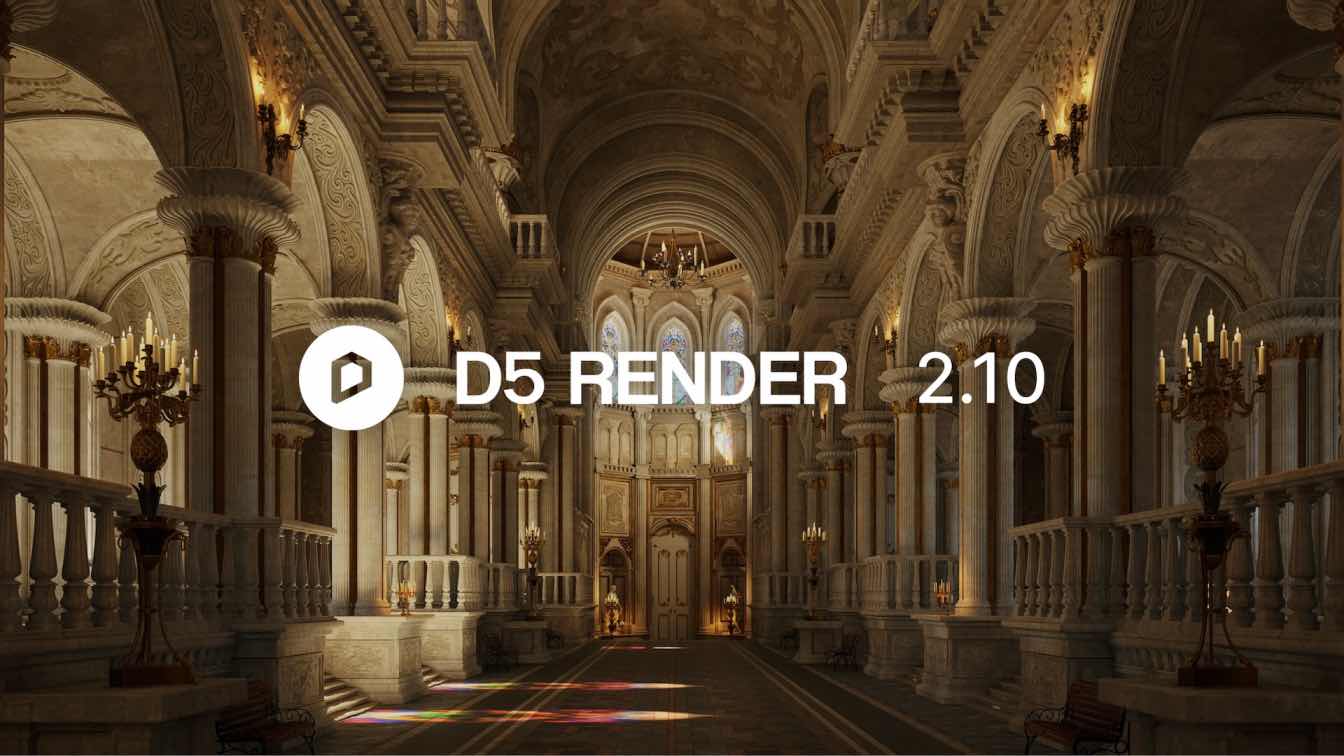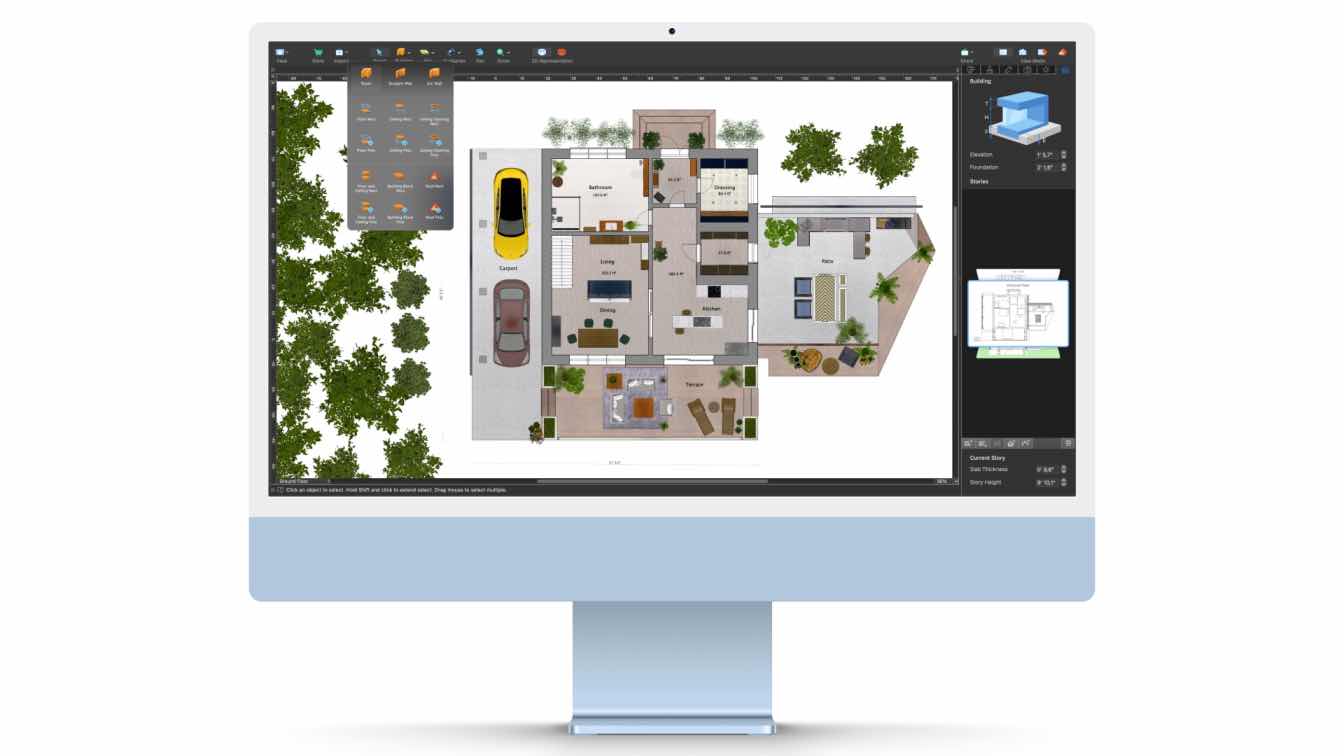When working on architectural and design projects, time and quality are often in tension. The manual processes of adjusting textures, achieving consistent lighting, and creating photorealism under tight deadlines can slow down delivery, increase costs, and impact client satisfaction.
With AI rendering, project delivery can be up to 60% faster—driving efficiency, profitability, and improved client satisfaction. Discover how D5 Render's AI tools simplify workflows and elevate visual quality for architecture and design professionals, optimizing each phase from start to finish.
1. Streamlining Workflows with AI-Powered Tools
D5 Render's AI rendering tools go beyond simple automation. They help you create high-quality visuals efficiently without sacrificing creative control.
AI Texture Generation: D5 Render's AI-generated texture maps simplify material preparation. Just import your chosen texture (even from a site photo), and D5's AI generates roughness, normal, and other maps automatically, minimizing the need for third-party software.

Quick Tip: Use AI texture generation to enhance specific textures from suppliers or site photos, achieving seamless realism directly within D5.
2. Perfecting Environmental Settings with AI Atmosphere Match
Creating the right environment is essential for realism. D5's AI Atmosphere Match adjusts lighting and mood based on your reference images, saving time in manual tweaking.

How It Works: Upload a reference photo with the desired atmosphere, and D5's AI analyzes it to replicate settings like lighting, shadows, and ambiance.
Step-by-Step:
Upload your reference image.
Use AI Atmosphere Match to adjust your environment.
Fine-tune manually if necessary to get a unique result that fits your project's needs.
3. Enhancing Realism with AI Ultra HD Texture and Imperfections
To elevate realism, textures need to be clear and authentic. D5's AI Ultra HD Texture feature automatically enhances texture resolution, ideal for close-ups and high-detail scenes.

Ultra HD Texture: Activate this feature to preserve high-frequency details and reduce noise in textures up to 4K, especially useful in close-up views where quality matters most.
Adding Imperfections for Realism: Perfect scenes often look artificial, so D5 includes tools like decals and round edges to add wear and subtle imperfections.
How-To:
Use decals from D5's library for stains, scratches, or dirt.
Apply round edges to objects to avoid sharp, unrealistic corners.
Adjust opacity for a natural look that enhances without overpowering.
4. AI Enhancer for Final Touches
The AI Enhancer feature refines details across the render, enhancing lighting, materials, and textures to bring your scene to life. It's ideal for last-minute polish directly within D5, eliminating the need to jump between programs.
How-To:
Select areas needing enhancement, such as focal points.
Adjust enhancement weight and view before-and-after comparisons.

New AI Style Transfer
With AI Style Transfer, D5 Render lets you instantly stylize your renders, expanding creative possibilities with ease:
Stylized Modes: Quickly transform scenes into artistic styles like watercolor, cartoon, scale model, pen sketch, pencil sketch, or voxel, all without altering materials or models.
Realistic Modes: Instantly apply realistic atmosphere styles like sunset, night, spring, summer, autumn, and winter, or even adapt to a reference image for a custom look.

D5 Render's AI tools boost efficiency, quality, and realism in architectural visualization. They cut production time while delivering high-quality visuals, making them essential for any professional workflow. From texture optimization to realistic environments, D5's AI-driven features help you achieve outstanding results with ease. Explore these tools to enhance your creative process and elevate your projects.
Cover image: SOHO Gubei by KPF